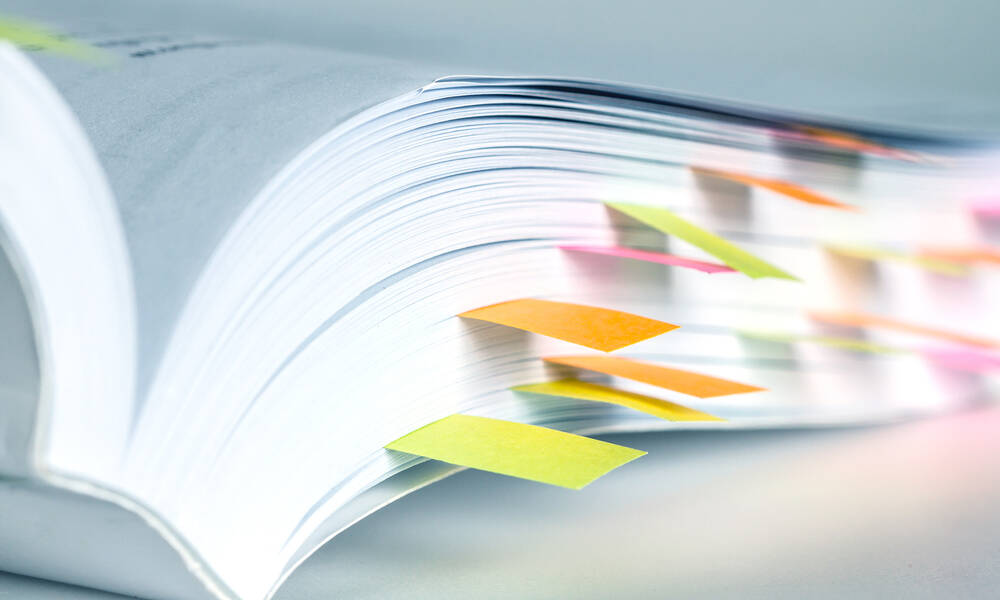
Help Virtual Presenters Shine With a Speaker Instruction Manual
Even superstar in-person speakers may need help with online presentations. That’s why a detailed speaker instruction manual is essential for a successful virtual event.
Conference speakers are experts at delivering talks that instruct and inspire, but are your event’s presenters comfortable in a virtual setting? We’re already months into the era of virtual gatherings, but this new event environment comes with a host of challenges that many speakers are still not accustomed to. Associations can help speakers thrive during virtual events with a speaker instruction manual.
“What I’ve noticed is that speakers need a lot more help,” says Kiki L’Italien, CEO and founder of Amplified Growth. “They’re actually asking more questions: ‘Is it OK if I do this?’ ‘How does this mic sound?’”
Here are five suggestions to help develop your speaker instruction manual. Along the way, don’t be afraid to make changes based on speaker feedback.
“Create the plan, create resources, but then really watch for where people are getting stuck and iterate on what you’ve built over time,” says Arianna Rehak, cofounder and CEO of Matchbox Virtual Media.
1. Getting Started
Start with simple instructions on navigating your event platform: registering as a speaker, creating a profile, using built-in tools. There are plenty of platform options out there, so don’t assume your speaker is familiar with the one you’ve selected. If you’re using a videoconferencing platform like Zoom, tell them how and when to join and include a meeting link. List a few contacts in your organization in case speakers have questions.
Provide an event program so speakers get a rundown of the agenda. Tell them when each presentation will start, how long each one will be, and who will be moderating.
2. Preparing the Presentation
Show speakers how to deliver the content of their presentation effectively. If they’re providing their own slideshow or prerecorded presentation, explain where and when to upload files. List any slideshow design guidelines you want speakers to follow—fonts, colors, word choice, number of slides—and include a slideshow template if you have one.
3. Setting Up the Tech Tools
You don’t want a great presentation to be hampered by technical issues. In your manual, list the equipment that speakers will need—such as a laptop, webcam, and WiFi signal that can handle high-quality video—and show them how to test everything so bugs can be worked out in advance instead of in front of a live virtual audience.
You can also explain best practices for setting up equipment. For example:
- Microphone: Use an external mic instead of a built-in laptop mic for optimal quality.
- Webcam: Position so it’s slightly above eye level and directly in front of you.
- Lighting: Present in a room with ample natural light, and make sure lights are above or in front of you, not behind.
“It’s very rare that speakers just log in and have a perfect camera angle and great lighting,” Rehak says. “There’s always something to improve on.”
4. Presenting in a Virtual Setting
Even online, speakers benefit from presenting themselves in a professional way, so offer a few pointers. For example, speakers should clean up their surroundings. “It’s really hard to focus on what an expert says when they have a basket of dirty laundry in their background,” L’Italien says.
If you have a dress code, explain those guidelines, and caution speakers about technical issues related to attire, such as:
- Wearing green in front of a green screen will cause you to blend into digital backgrounds.
- Wearing clothing with busy patterns—such as moiré or stripes—or small prints instead of solid colors can produce strange visual effects.
5. Engaging a Virtual Audience
It’s easy to feel disconnected from an audience you can’t see, and viewers are easily distracted when tuning in remotely. To bridge the gap between speaker and audience, provide presenters with tips for keeping virtual viewers invested.
Show speakers how to enable and interact with chat functionality, explain how to use interactive elements such as quizzes and polls, and provide ideas for visual cues they can use, such as handwritten signs.
(pinkomelet/iStock/Getty Images Plus)
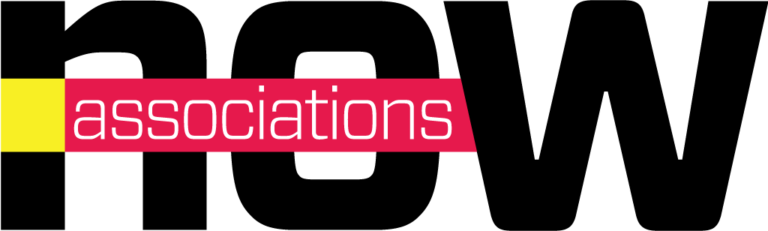





Comments