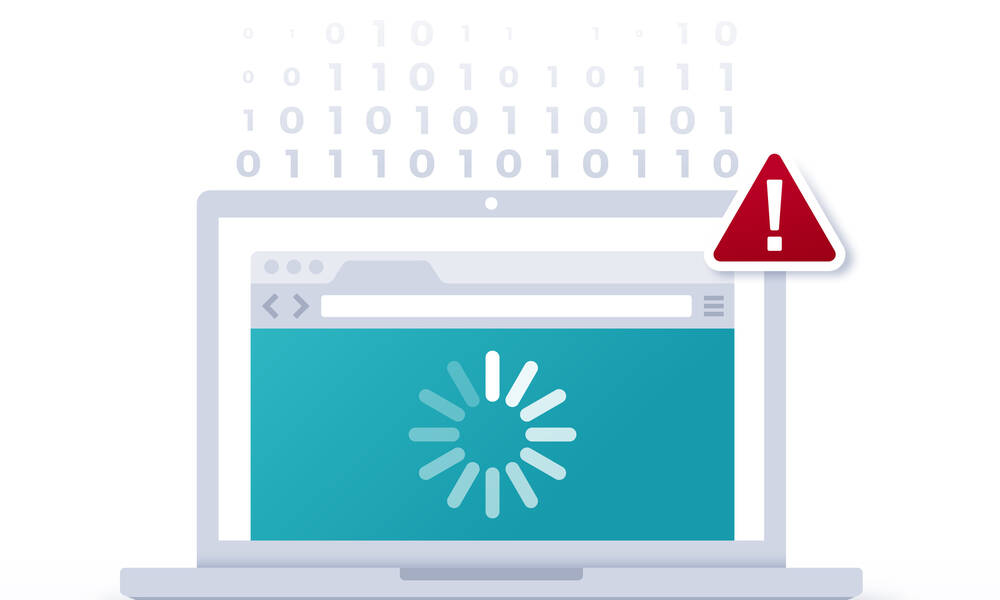
Optimize Your Web-Surfing Strategy for a Remote Work World
Thanks to our newly remote lifestyles, we have to lean on web apps to do our jobs more than ever—and browsers can struggle to keep up, even on modern laptops. The best solution (for now) may be a bit more browsing efficiency.
The good news about working in a remote environment these days is that nearly all of the apps you need are just a browser click away. The bad news is that your browser may not be managing all those apps and tabs efficiently. And that means performance is a constant struggle on many modern browsers, especially Chrome.
There’s a long-running meme going around about Chrome being a never-satisfied memory hog, eating up every megabyte of RAM your computer can spare. And then there’s the issue of battery life, which Chrome is notoriously bad at optimizing, particularly on MacOS. Most major browsers depend on a variant of Chrome’s underlying Blink engine, which means your really nice computer might not be able to handle all the surfing you’re doing.
Slack? Zoom? Teams? Gmail? Twitter? Facebook? Each of these web apps are highly sophisticated, with lots of data plowing through them at any time. And custom apps, especially older ones, may not be efficient at loading up or respecting your browser’s limited memory.
Then there are all those tabs you inevitably keep open, which can quickly kill your RAM and battery life—especially when you’re using Chrome.
For some, the solution to this problem might seem obvious: Pick a different browser that’s more efficient. That’s what Wall Street Journal columnist Joanna Stern recommends. But as any IT person will tell you, for various reasons, you may be stuck with a certain browser, at least for some tasks.
After years when Internet Explorer was the lowest common denominator for browsers, that mantle has been pushed over to Chrome. Broadly, that’s a good thing, as Chrome is a far more capable and standards-compliant browser than IE ever was. But it means that some sites will only work on Chrome, with no consideration for, say, Firefox.
And then there’s the user experience element: Part of the reason Chrome is so successful is because of its wide array of extensions, many of which don’t have equivalents on competitors such as Firefox and Safari.
Efficient Browsing Tips
So let’s say you’re stuck with Chrome, or you simply prefer it. What are your options for finding a balance between performance, battery life, and a notably inefficient browser? A few suggestions:
Close tabs you aren’t using. This may be difficult for users who like to have a lot of tabs open, but they tend to weigh down the browser. There are extensions that can help with this, such as The Great Suspender (which pauses tabs you aren’t using) and Tab Wrangler (which closes tabs after they’ve been idle for a certain period). When you cut tabs away, your browser’s performance will improve.
Try task-based browsing. It’s easy to browse inefficiently. You load a bunch of stuff at random and get distracted with diversions that may not be related to the work you’re trying to do. To get around this, Chrome lets you use multiple profiles, which makes it easier to separate different kinds of work (or, as the case may be, split up work and play). And you can set aside a secondary browser for certain types of tasks—something I do with Safari when digging into analytics. But extensions may come in handy here as well. Tools like Workona can improve your focus by organizing tabs and documents into separate workspaces.
Use the desktop version of an app. (Maybe.) This idea comes with an asterisk because of changes in the way desktop applications are made. While it might be obvious to use Word or Excel on your desktop rather than in your browser, many modern web-native applications, particularly of the software-as-a-service variety, rely on a software framework called Electron. While quite useful for developers, it often generates some of the same memory issues as Chrome because it’s based on the same engine. On the plus side, MacOS is making some big shifts to natively support iOS apps, which could make it less annoying to use Slack as a dedicated app in that interface. So, do your homework and figure out what makes the most sense.
Homework for CIOs
While individual users can help alleviate browser overload, CIOs are not off the hook here. If you have legacy software hanging around (especially custom versions), now might be a good time to rethink how users access it. You might also look at development strategies that emphasize efficiency and speed.
Slow-loading sites filled with too much junk can complicate things on the web. And modern techniques (such as the ultra-fast React.js or the JAMstack) can make even dense sites way quicker.
That stuff takes time to update, though. So in the near term, triage your web-browsing habits to make them more efficient. Because, after all, you suddenly need a lot more web apps than you used to, just to get through the day.
(filo/DigitalVision Vectors)
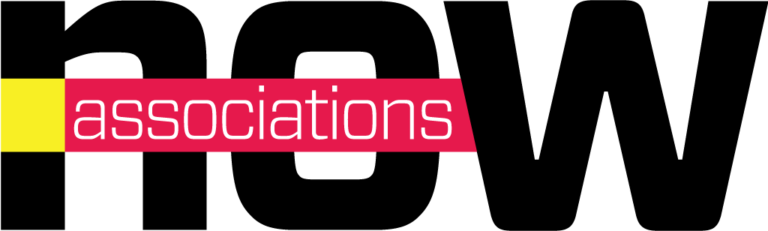





Comments