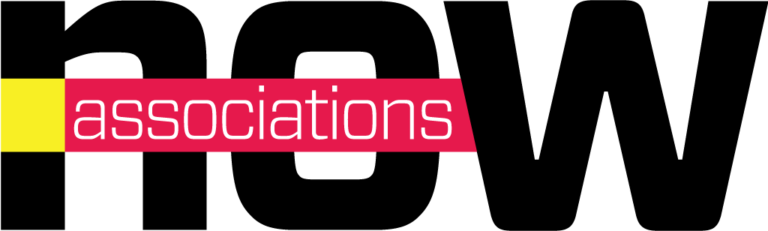Application Support
iPad Magazine Support
Q: How can I download the Associations Now app?
When using your iPad, click http://itunes.apple.com/us/app/associations-now-magazine/id563535408?mt=8.
It will prompt the App Store to open. Tap the FREE button to download to Newsstand on your iPad.
Q: How do I access an issue?
The first time you start the app, it will open on the Library page. Tap the download button under the issue you’d like to access and it will download into your device. Then tap the Read button to begin enjoying the content.
Q: What’s the difference between this iPad edition and the Associations Now magazine I receive on paper?
Every bit of content you enjoy from the paper issue is here, redesigned for easy reading on the iPad. But you’ll also find links and other interactive content you can’t get in the paper magazine.
Q: How do I get around the magazine?
Just like the paper issue, you can explore your copy of Associations Now page-by-page or by skipping around. Swipe across to move through the magazine one story at a time. You can also press and hold your finger on the screen to bring up the thumbnail preview at the bottom. From there you can simply tap to jump among sections. And you can bookmark a page by tapping in the upper right corner (just like dog-earing a paper page), and it will appear under the Bookmarks button at the top of the screen.
Q: How do I know when a new issue is available?
If you enable Push Notifications for Associations Now, we will send you a notification when a new issue is available.
Q: Why do some issues take a while to download?
It could just be that the Amazon server (where we store our issues) in your area is moving slowly at the moment you are downloading, or your internet service provider (ISP) is throttling your bandwidth on larger downloads. Unfortunately, there’s not much we can do about slow connection speeds. The best thing to do might be to try again at a different time.
Q: My issue is stuck at the “Processing” stage—what do I do?
This happens occasionally when the iPad interrupts the processing of an issue. Typically restarting the app will resolve it. If not, you can always delete and re-install the app, as long as you’re using the same iTunes account with which you originally downloaded it.
Q: I don’t see the issues I’ve previously downloaded.
A: When you upgrade the system or when the iPad runs low on memory, it sometimes wipes the memory cache where in-app downloads are stored. Tap the Missing Issues? button on the left side of the screen in the Library page and sign in with the same iTunes account you used to buy the issues originally. Your subscription and issues should then be reset.
Q: How do I delete an issue?
On the Library page, you’ll see a button under each issue that says Archive. Tap this button, then choose the issues you’d like to delete from the device. You can always redownload those issues later.
Q: What is your privacy policy for membership in general?
You can find our privacy policy at http://www.asaecenter.org/content.cfm?ItemNumber=8088.
Q: How can I give feedback?
Contact us with your feedback.