
The Power of Muscle Memory
Trying to decide on a tech tool for your team? One consideration: It should encourage good muscle memory, so it creates good user habits and people get better at using it as time goes on.
I know it’s happening. I know it’s soon. But I can’t let go.
Sometime in the next few weeks, Google is expected to sunset its excellent email client Inbox, which I’ve been using for the better part of five years on both my personal and work email accounts. This is not a new piece of information: Google let us know this news six months ago, and it has been putting together the pieces of a broader shutdown for months since then. (It’s also on the list with two other major Google initiatives, the chat app Allo and the social network Google+—the latter of which had its fans even though Google pushed on it too hard at first, and it’s effectively dying because of broader security issues it created.)
But, still … I love this tool, and I hate that it’s going away! Gmail certainly works fine, but the innovative thinking of Inbox—particularly its clever approach to sorting content, its center-of-the-window framing, and its ability to intelligently parse things like Google Docs links and travel bookings—is fading from view.
Even though I’m losing some of Inbox’s features, I can take comfort in the fact that Gmail is similar enough that I can switch to that and bring some of my muscle memory with me. Many of the same key commands will work—and while things won’t organize exactly the same way, I likely won’t feel lost.
Muscle memory, the concept of having certain commands and approaches tied into a workflow, to the point where it’s second nature, is a great comfort in the world of tech— and ways to speed it up are always welcomed, too. One of my favorite email plugins (which fortunately supports both Gmail and Inbox) is an example of this: Gorgias Templates allows me to write in a set of short keys and pull up a specific template. This is great because I’m often writing the same kinds of emails on a daily basis, and it saves me time because I can simply refer to them by typing a command, say “copy,” and then press the tab key, and it loads up a template that I can work around and then ship over to a copy editor.
A good application like Inbox is all about the flow, and allows you to either use theirs or add your own on top of it.
A few seconds saved here and there really add up for experienced users.
Google, of course, doesn’t have a monopoly on this concept. Another example: If I go into a hashtag on Twitter (say, the ever-popular #assnchat) and read the latest tweets, that’s useful for keeping up with what’s out there. Even more useful is that, if I hit the “n” key on a hashtag for a page, a window comes up in my browser with a blank window for the new tweet, except for the hashtag. This is great because if I had to use my cursor, it’d take a few extra seconds to do the same thing.
Another one is the password manager 1Password, which I can set to load with a single keyboard command and have it fill in a password screen, which saves precious seconds in a world where password screens are seemingly everywhere.
A few seconds saved here and there really add up for experienced users.
One thing that I frequently think about when it comes to computing tools is “interface flow,” where one step adds to another, and then another, and then another, without users hitting roadblocks in their productivity along the way.
An errant dialog box in the wrong place can be a productivity buzzkill, so finding tools that minimize those buzzkills is always desirable.
Google’s email clients have succeeded on the market in part because they’ve focused very intently on that flow. To offer a useful comparison point here: In the desktop version of Outlook, you’re often required to hit a button on a dialog box to allow for images to go through your email messages, with safety as a key concern. Google decided to take an alternative route to solve this problem: Rather than hiding the images by default, it decided to start caching them on its own servers, largely removing the security concern while improving the user experience.
Simply, a usability mindset led to a better solution.
Associations, when they’re looking for software to bring into their organizations, should keep these sorts of user interface considerations in mind—especially as the use cases are often more esoteric compared with something like simple email. If a vendor’s tool offers only one way of doing things, that limits the ability of your users to become “power users” by getting faster at using it over time. If an interface requires you to pick up your mouse or tap on your screen every 10 seconds, it’s not an interface optimized for power users. That means it only has a flow for newbies—and it’ll eventually stifle your pros.
Conversely, if a tool is so complicated out of the gate that it requires a manual to even figure out how it works, that means the interface isn’t built in a way that targets normal users. In some circumstances, that’s OK—certainly, it matters more that a design tool can be used to modify an image to a certain level of sophistication than it does that a newbie can hop into it in five minutes—but the use case must be considered.
These issues don’t always surface right off the bat, so do your homework—because you might find, after kicking the tires, that what looks like a good interface is actually very limited.
Commit to tools you can grow with.
(tolgart/iStock/Getty Images Plus)
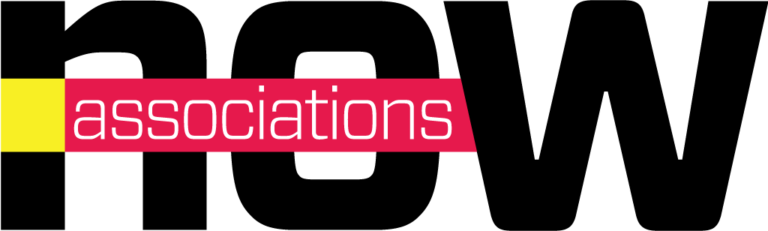





Comments